Spotify Wrapped: App Update Check
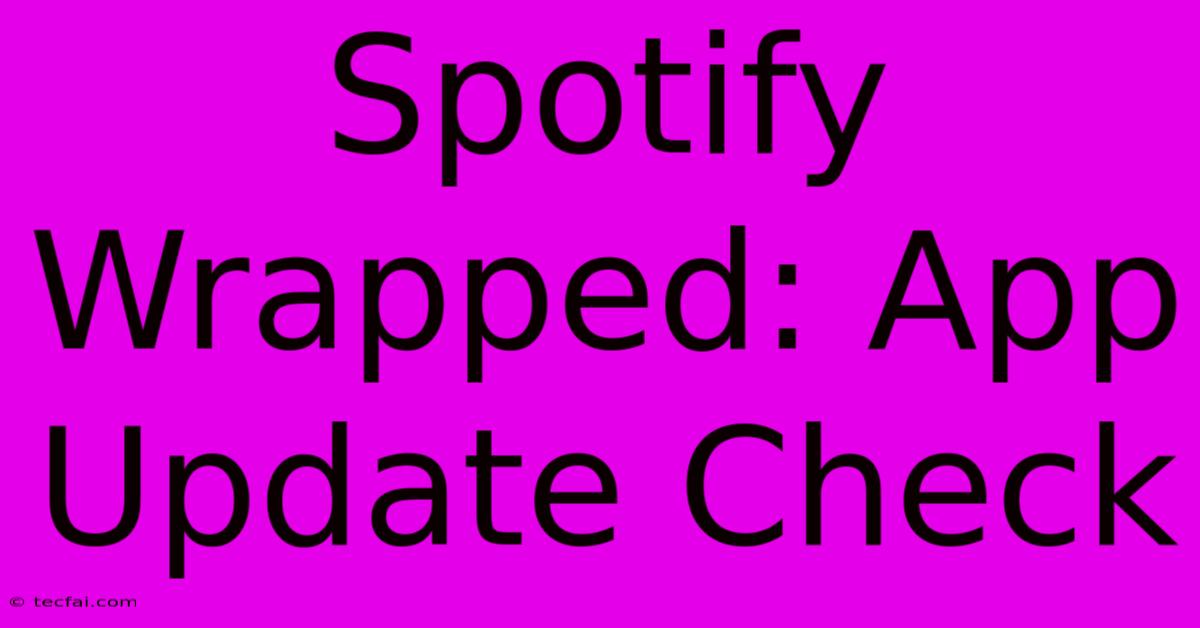
Discover more detailed and exciting information on our website. Click the link below to start your adventure: Visit Best Website tecfai.com. Don't miss out!
Table of Contents
Spotify Wrapped: App Update Check
Spotify Wrapped has become a beloved yearly tradition for millions, a nostalgic journey through our most-listened-to songs and artists. But what happens when you're eager to see your 2023 Wrapped, and your app isn't cooperating? This guide will walk you through troubleshooting your Spotify app to ensure you're ready for your musical year in review.
Understanding the Spotify Wrapped Release
Before diving into troubleshooting, let's clarify a few points about Spotify Wrapped's release:
- Timing: Spotify Wrapped typically drops in early December. Keep an eye on Spotify's social media and official announcements for the precise release date.
- App Availability: Wrapped is exclusively available within the Spotify app—it's not accessible on the web player.
- Eligibility: You need a Spotify Premium or Free account to see your Wrapped. However, access to all features might vary slightly between subscription tiers.
Troubleshooting Your Spotify App for Wrapped Access
If you're experiencing issues accessing your Spotify Wrapped, try these troubleshooting steps:
1. Check for App Updates
This is the most crucial step. An outdated app might lack the necessary features to display Wrapped.
- iOS (iPhone/iPad): Open the App Store, tap your profile icon in the top right, and then tap "Updates." Look for Spotify in the list and update it if an update is available.
- Android: Open the Google Play Store, tap the three horizontal lines in the top left, and then tap "My apps & games." Look for Spotify and tap "Update" if available.
2. Force Stop and Restart the App
Sometimes, the app can get stuck in a loop or encounter minor glitches. Force-stopping and restarting can resolve these temporary problems.
- iOS: Double-click the home button (or swipe up from the bottom on newer iPhones) to see your open apps. Swipe up on the Spotify app to close it completely. Then, relaunch the app.
- Android: This process varies slightly depending on your phone's manufacturer and Android version. Generally, you'll find the app information under "Settings" -> "Apps" -> "Spotify." There's usually an option to "Force Stop" or "Stop."
3. Check Your Internet Connection
A stable internet connection is essential for Spotify to function correctly and load your Wrapped. Ensure you have a strong Wi-Fi or cellular data connection. Try switching between Wi-Fi and cellular data to see if one works better.
4. Clear the Spotify App Cache and Data
Accumulated cache data can sometimes interfere with app functionality. Clearing the cache and data can be a helpful solution. Note: This will delete your app's saved login information, so you'll need to log in again.
- iOS: iOS doesn't offer a direct cache-clearing option for apps. The steps above (force stop and restart) usually suffice.
- Android: The exact steps vary depending on the Android version. Check your phone's settings under "Apps," find Spotify, and look for options like "Clear Cache" and "Clear Data."
5. Reinstall the Spotify App
As a last resort, reinstalling the app can solve more persistent problems. This will delete all app data, so remember to log in again after reinstalling.
6. Contact Spotify Support
If you've tried all these steps and still can't access your Wrapped, it's time to reach out to Spotify Support. They can provide more specific troubleshooting advice or investigate potential account-related issues.
Optimizing Your Spotify Experience for Wrapped
Beyond troubleshooting, consider these tips for a smoother Wrapped experience:
- Keep Your App Updated Regularly: Regularly updating your app ensures you have the latest features and bug fixes.
- Maintain a Stable Internet Connection: A strong and reliable connection minimizes any potential loading issues.
By following these steps, you'll increase your chances of successfully accessing your Spotify Wrapped and reminiscing over your musical year. Remember to share your Wrapped results with your friends – after all, it's meant to be celebrated!
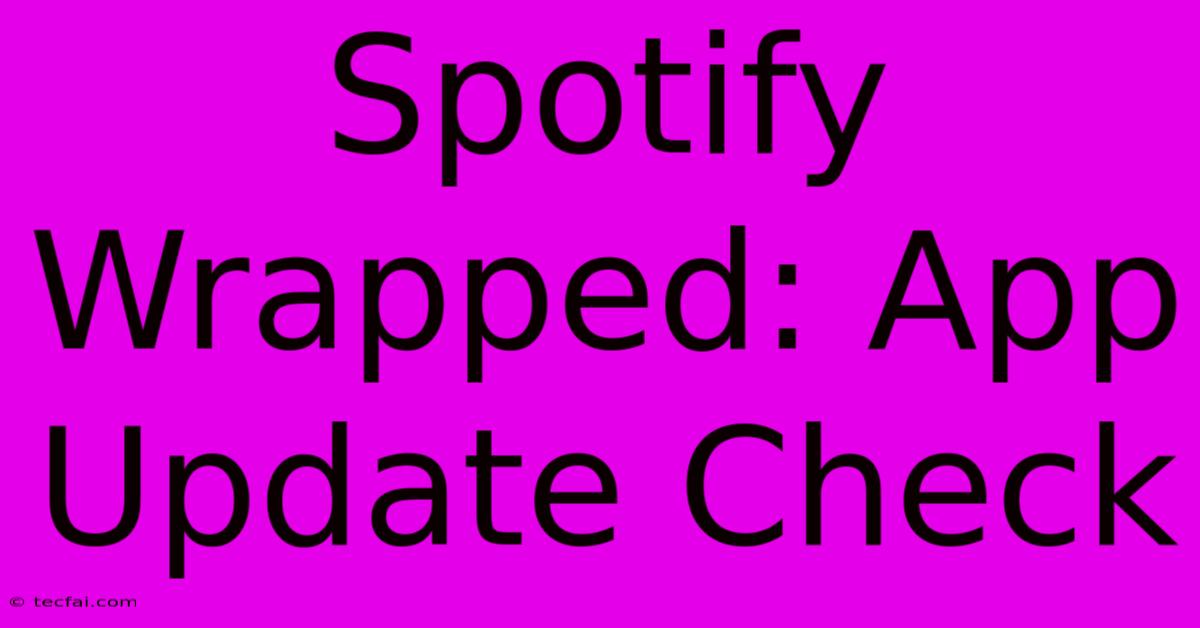
Thank you for visiting our website wich cover about Spotify Wrapped: App Update Check. We hope the information provided has been useful to you. Feel free to contact us if you have any questions or need further assistance. See you next time and dont miss to bookmark.
Featured Posts
-
Stream Mary J Bliges New Album
Nov 28, 2024
-
Watch Indiana Gonzaga Atlantis Game 2
Nov 28, 2024
-
Lotto Max Jackpot 80 Million Friday
Nov 28, 2024
-
Wsl Vs Aston Villa Black Friday Offers
Nov 28, 2024
-
Numbers Error Check Euromillions Tickets
Nov 28, 2024
