Microsoft Fixing Outlook User Issues
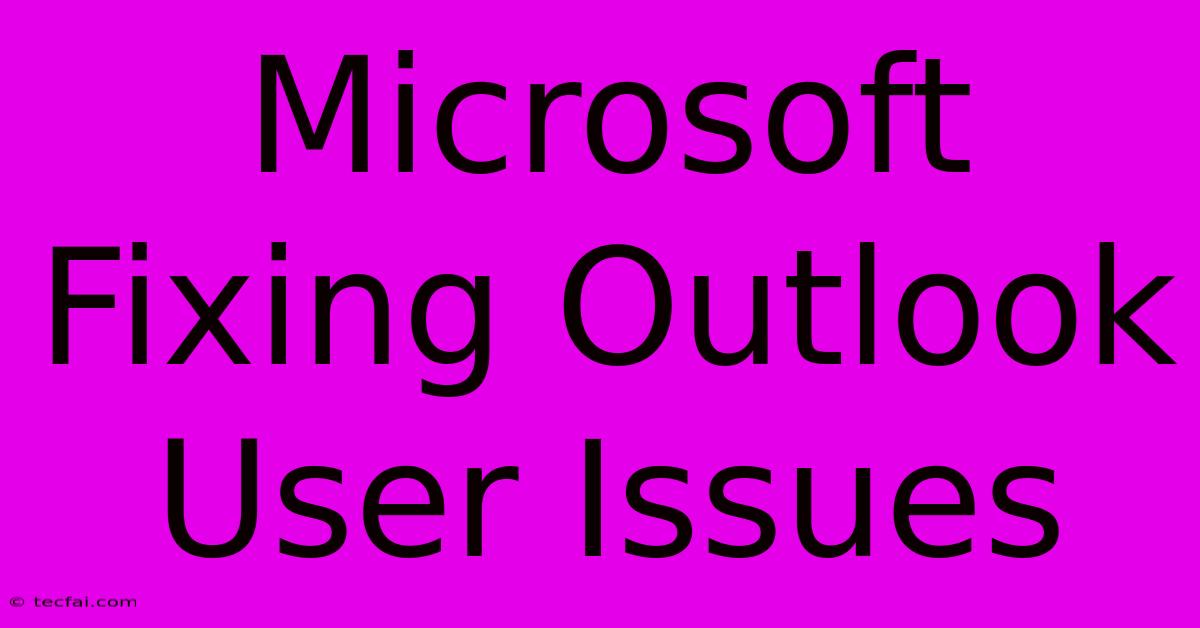
Discover more detailed and exciting information on our website. Click the link below to start your adventure: Visit Best Website tecfai.com. Don't miss out!
Table of Contents
Microsoft Fixing Outlook User Issues: Addressing Common Problems and Improving User Experience
Microsoft Outlook remains a dominant force in email management, but even the most robust software experiences glitches. This article delves into common Outlook user issues that Microsoft actively addresses, exploring solutions and preventative measures to optimize your email experience. We'll cover troubleshooting steps, updates, and proactive strategies to minimize disruptions.
Understanding the Scope of Outlook Issues
From minor annoyances like slow loading times to critical problems preventing access to your inbox, Outlook users encounter a wide range of difficulties. These issues stem from various sources:
- Software Bugs: Occasional bugs within Outlook's codebase can lead to unexpected behavior, crashes, or data corruption. Microsoft continuously releases updates to address these bugs.
- Compatibility Issues: Conflicts with other software, operating system versions, or add-ins can cause instability and malfunctions.
- Server-Side Problems: Issues with Microsoft's Exchange servers or other mail providers can disrupt email access and functionality. This is often beyond the control of the individual user.
- User Error: Incorrect settings, accidental deletions, or improper file handling can also contribute to Outlook problems.
Common Outlook Problems and Microsoft's Solutions
Microsoft employs several methods to address and resolve user issues:
-
Regular Updates: Microsoft regularly releases updates to Outlook, often addressing bug fixes and security patches. Keeping your Outlook application updated is crucial for optimal performance and stability. Enabling automatic updates is highly recommended.
-
Dedicated Support Channels: Microsoft provides various support resources, including online help articles, community forums, and dedicated support teams. These channels offer troubleshooting assistance and solutions to many common issues.
-
Diagnostic Tools: Built-in diagnostic tools within Outlook can help identify and resolve certain problems automatically. These tools often check for corrupted data files or configuration errors.
-
Feedback Mechanisms: Microsoft encourages user feedback to identify and address recurring problems. Reporting issues through the appropriate channels helps Microsoft prioritize the development of future updates and improvements.
Troubleshooting Specific Outlook Issues
Let's explore some common problems and potential solutions:
1. Slow Performance:
- Solution: Check for add-ins that might be slowing down the application. Disable unnecessary add-ins temporarily to see if it improves performance. Also, ensure your computer meets the minimum system requirements for Outlook. Consider running a disk cleanup and defragmentation utility.
2. Email Sending/Receiving Issues:
- Solution: Verify your internet connection. Check your account settings to ensure they are correct. Restart your computer and your modem/router. If problems persist, contact your email provider or IT support.
3. Corrupted PST/OST Files:
- Solution: Microsoft provides tools to repair corrupted Personal Storage Table (.pst) or Offline Storage Table (.ost) files. These files store your email data, and corruption can lead to data loss. Regular backups are crucial to mitigate this risk.
4. Calendar Synchronization Problems:
- Solution: Ensure your calendar settings are correctly configured. Check for conflicts with other calendar applications or devices. Restart your computer and your calendar application.
Proactive Steps for a Smoother Outlook Experience
Beyond troubleshooting, preventative measures contribute to a more stable and efficient Outlook experience:
-
Regular Backups: Back up your Outlook data files regularly to protect against data loss due to corruption or accidental deletion.
-
Keep Outlook Updated: Enable automatic updates to ensure you always have the latest bug fixes and security patches.
-
Manage Add-ins: Only install necessary add-ins and regularly review them to ensure they are still needed and not causing conflicts.
-
Optimize System Resources: Ensure your computer has sufficient RAM and disk space for optimal Outlook performance.
By understanding common Outlook issues, utilizing Microsoft's support resources, and implementing proactive measures, users can significantly improve their email experience and minimize disruptions. Remember, staying informed about updates and actively participating in the Microsoft community fosters a more collaborative approach to problem-solving.
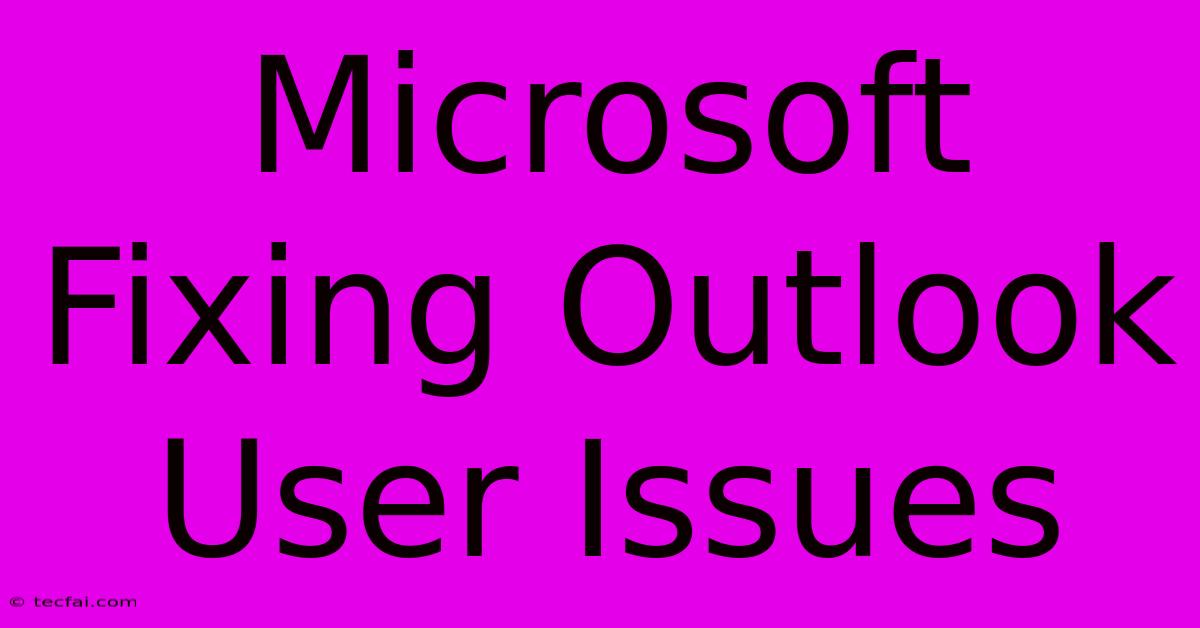
Thank you for visiting our website wich cover about Microsoft Fixing Outlook User Issues. We hope the information provided has been useful to you. Feel free to contact us if you have any questions or need further assistance. See you next time and dont miss to bookmark.
Featured Posts
-
Canada Post Cupw Strike Update
Nov 26, 2024
-
Seedorfs Champions League Debut Matchday Menu
Nov 26, 2024
-
Hungary Hotel Chess Grandmaster Match
Nov 26, 2024
-
Play Chess Com With Chess Up 2 Board
Nov 26, 2024
-
Kings Nabigo Nets Nanalo
Nov 26, 2024
