Microsoft Addresses Outlook User Problems
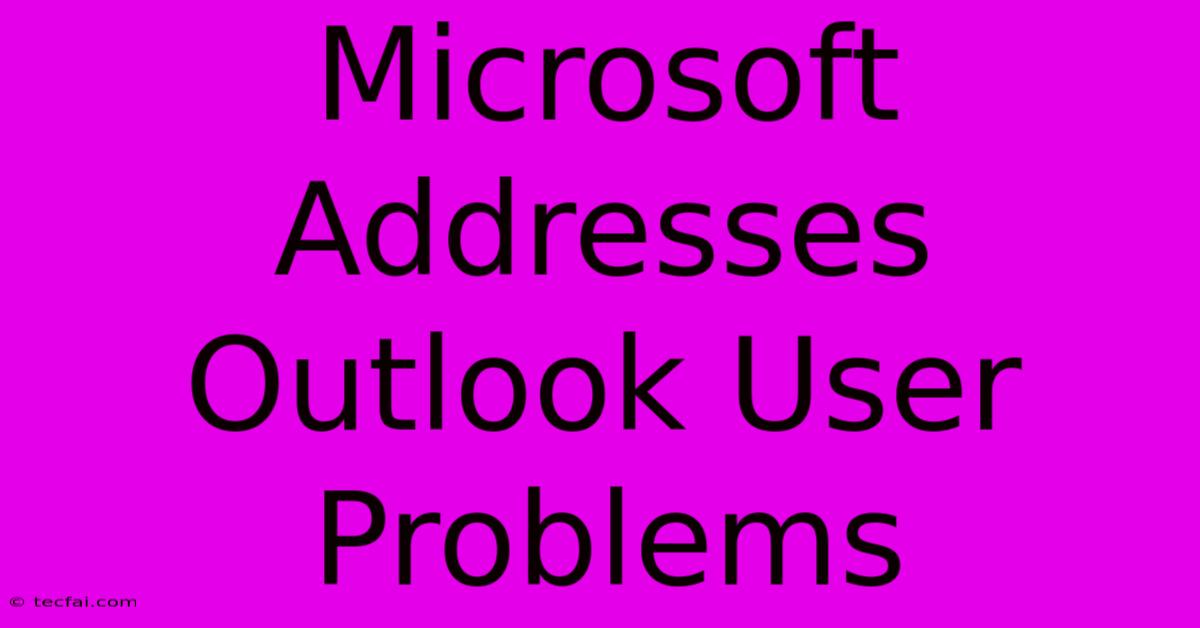
Discover more detailed and exciting information on our website. Click the link below to start your adventure: Visit Best Website tecfai.com. Don't miss out!
Table of Contents
Microsoft Addresses Outlook User Problems: A Comprehensive Guide
Microsoft Outlook remains a dominant force in email management, but like any complex software, it occasionally throws users curveballs. From frustrating glitches to perplexing error messages, Outlook issues can significantly disrupt productivity. This comprehensive guide explores common Outlook problems, Microsoft's approaches to resolving them, and proactive steps users can take to minimize disruptions.
Common Outlook Problems and Microsoft's Solutions
Microsoft actively monitors user feedback and releases regular updates to address reported issues. However, some problems persist, requiring targeted troubleshooting.
1. Slow Performance and Freezing
- Problem: Outlook can become sluggish, freeze, or crash, particularly when dealing with large mailboxes or attachments.
- Microsoft's Response: Microsoft continually optimizes Outlook's performance through updates. They also provide resources and support articles detailing performance optimization techniques. These often include recommendations for archiving old emails, disabling unnecessary add-ins, and ensuring sufficient system resources.
- User Actions: Regularly clean up your inbox, archive old emails, disable unnecessary add-ins, and ensure your computer meets the minimum system requirements for Outlook. Consider upgrading your hardware if necessary.
2. Syncing Issues and Email Delivery Problems
- Problem: Emails may fail to send or receive, or synchronization with servers might be interrupted. This can be due to network connectivity problems, server outages, or incorrect account settings.
- Microsoft's Response: Microsoft's server status pages provide real-time updates on service availability. Their support documentation offers detailed troubleshooting steps for various syncing issues, including checking network connectivity, verifying account settings, and repairing Outlook's data files.
- User Actions: Check your internet connection. Verify your account settings in Outlook. Restart your computer and your router. Contact your internet service provider if connectivity issues persist.
3. Corrupted PST or OST Files
- Problem: Data files (.pst or .ost) can become corrupted, leading to data loss, error messages, or inability to access emails.
- Microsoft's Response: Microsoft offers tools and instructions for repairing corrupted PST files using the Inbox Repair Tool (scanpst.exe). They also emphasize the importance of regular backups to mitigate data loss.
- User Actions: Regularly back up your Outlook data files. Run the Inbox Repair Tool if you suspect corruption. Consider using a third-party data recovery tool if the built-in tool fails.
4. Add-in Conflicts
- Problem: Incompatible or malfunctioning add-ins can cause Outlook to crash or behave erratically.
- Microsoft's Response: Microsoft provides guidance on managing and troubleshooting Outlook add-ins. They encourage users to only install add-ins from reputable sources.
- User Actions: Disable add-ins one by one to identify the source of the conflict. Only install add-ins from trusted developers.
5. Security Concerns and Phishing Attempts
- Problem: Outlook users are vulnerable to phishing scams and malware through malicious emails.
- Microsoft's Response: Microsoft incorporates advanced security features in Outlook, including spam filters, anti-phishing protection, and regular security updates. They provide security awareness training resources to educate users.
- User Actions: Be cautious of suspicious emails. Avoid clicking on links or opening attachments from unknown senders. Keep your Outlook and operating system updated with the latest security patches.
Proactive Measures to Minimize Outlook Problems
- Regular Backups: Regularly back up your Outlook data to prevent data loss due to file corruption or accidental deletion.
- Software Updates: Keep Outlook and your operating system updated with the latest patches and security updates.
- Add-in Management: Carefully manage your Outlook add-ins, disabling unnecessary ones to improve performance and reduce conflicts.
- Inbox Management: Regularly clean up your inbox to improve performance and prevent mailbox bloat.
By understanding common Outlook problems, leveraging Microsoft's support resources, and proactively managing your Outlook environment, you can significantly reduce disruptions and maintain a productive workflow. Remember, staying informed about updates and best practices is key to a smooth Outlook experience.
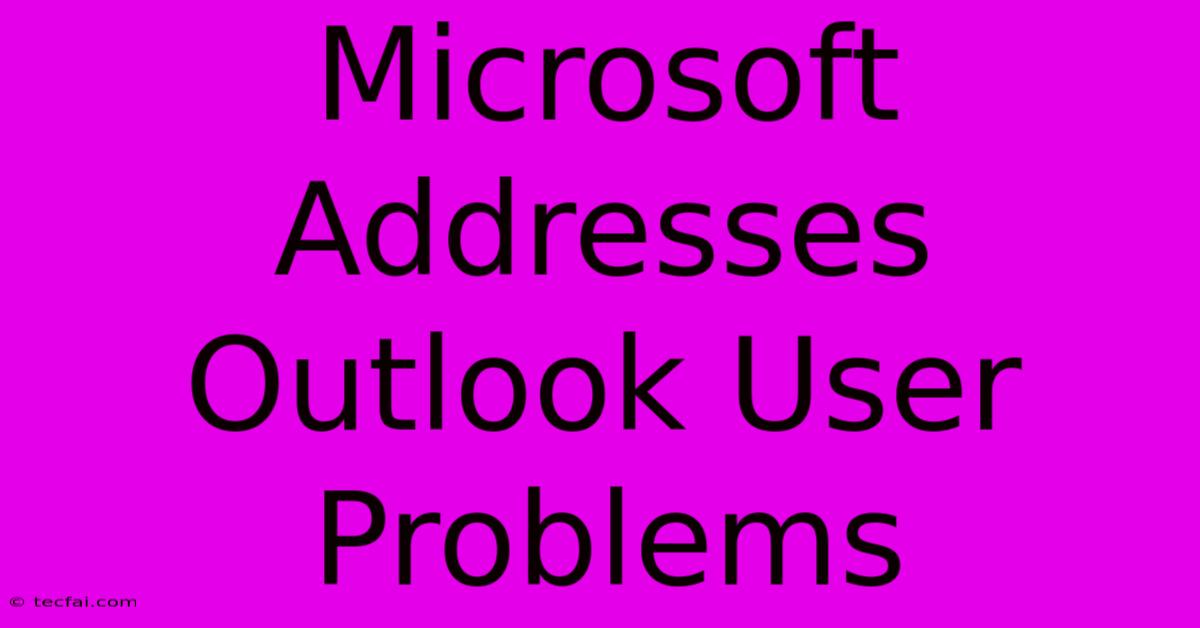
Thank you for visiting our website wich cover about Microsoft Addresses Outlook User Problems. We hope the information provided has been useful to you. Feel free to contact us if you have any questions or need further assistance. See you next time and dont miss to bookmark.
Featured Posts
-
Author Barbara Taylor Bradford Passes Away
Nov 26, 2024
-
Lapd Father Of Missing Woman Dead
Nov 26, 2024
-
Shared Moment Green Mp Honors Kaye
Nov 26, 2024
-
Menendez Brothers Joint Court Hearing
Nov 26, 2024
-
Newcastle West Ham Premier League Live
Nov 26, 2024
