Microsoft 365: Outlook, Teams, SharePoint Issues
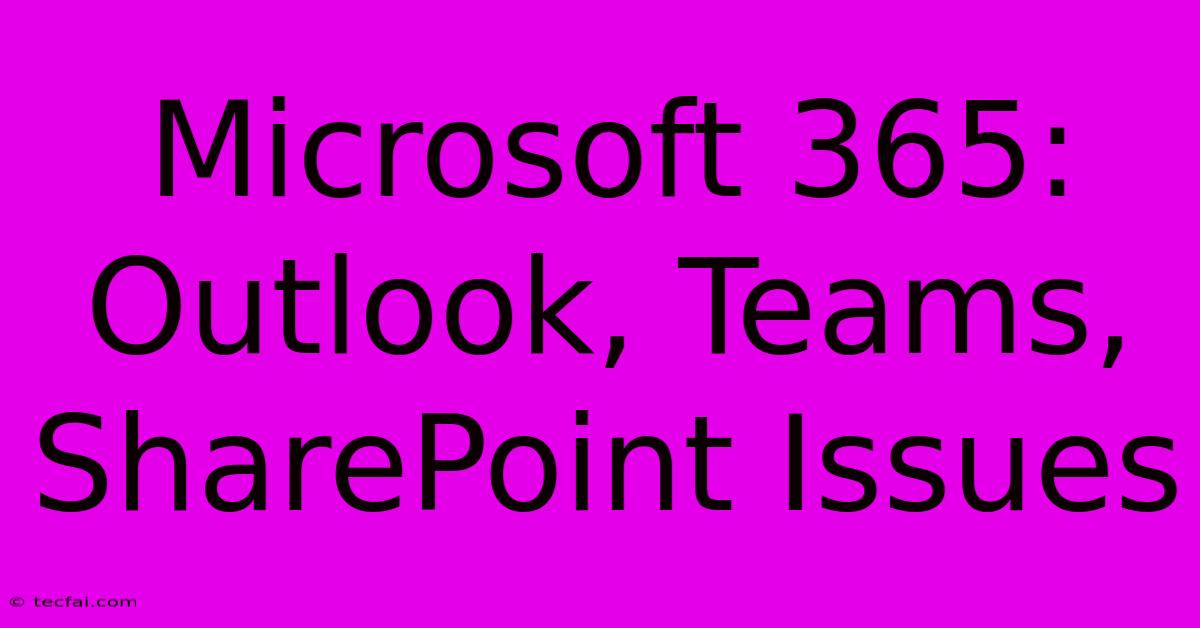
Discover more detailed and exciting information on our website. Click the link below to start your adventure: Visit Best Website tecfai.com. Don't miss out!
Table of Contents
Microsoft 365: Troubleshooting Outlook, Teams, and SharePoint Issues
Microsoft 365, while a powerful suite of productivity tools, isn't immune to the occasional hiccup. Whether you're grappling with Outlook email delivery problems, Teams connectivity issues, or SharePoint file access difficulties, troubleshooting effectively is crucial for maintaining productivity. This guide explores common problems and offers practical solutions for resolving issues within Outlook, Teams, and SharePoint.
Common Outlook Problems and Solutions
Outlook, the cornerstone of Microsoft 365's communication suite, can experience various issues. Let's delve into some of the most prevalent problems and their solutions:
1. Email Sending/Receiving Issues:
- Problem: Emails aren't sending or receiving, displaying error messages.
- Solutions:
- Check your internet connection: A stable internet connection is paramount.
- Verify your account settings: Ensure your email address, password, and server settings are correct within Outlook's account settings.
- Check your Outlook Inbox size: A full inbox can prevent new emails from arriving. Delete unnecessary emails or archive older messages.
- Restart Outlook and your computer: A simple restart often resolves temporary glitches.
- Check for Microsoft 365 service outages: Visit the Microsoft 365 service health status page to see if there are any reported outages.
2. Calendar Synchronization Problems:
- Problem: Calendar events aren't syncing across devices.
- Solutions:
- Check your calendar settings: Verify that the calendar is correctly configured for synchronization.
- Ensure your devices are connected to the internet: Synchronization relies on a stable connection.
- Review your Outlook profile: A corrupted profile can disrupt synchronization. Consider creating a new profile.
3. Add-in Conflicts:
- Problem: Outlook add-ins might cause crashes or slowdowns.
- Solutions:
- Disable add-ins: Temporarily disable add-ins to see if one is causing the problem. You can selectively re-enable them to pinpoint the culprit.
Resolving Microsoft Teams Connectivity Issues
Microsoft Teams, the collaborative hub of Microsoft 365, also experiences occasional connectivity problems. Here's how to troubleshoot them:
1. Poor Audio/Video Quality:
- Problem: Choppy audio or video during calls or meetings.
- Solutions:
- Check your network connection: A strong and stable internet connection is essential for high-quality audio and video.
- Close unnecessary applications: Running multiple applications can consume bandwidth and impact call quality.
- Update your network drivers: Outdated drivers can cause connectivity problems.
- Test your microphone and camera: Ensure your devices are properly configured and functioning correctly.
2. Inability to Join Meetings/Calls:
- Problem: Unable to join scheduled meetings or make calls.
- Solutions:
- Check your Teams status: Ensure your Teams account is active and not experiencing any issues.
- Check your network connection: A stable connection is crucial for joining meetings and calls.
- Sign out and sign back into Teams: This can often resolve temporary authentication errors.
- Restart your computer: A simple restart frequently resolves temporary software glitches.
3. File Sharing Problems:
- Problem: Difficulty sharing files within Teams channels or chats.
- Solutions:
- Check file size limits: Teams might have limits on file sizes; if your file exceeds the limit, consider using a different method to share.
- Verify network connectivity: Sharing files requires a stable network connection.
- Check file permissions: Ensure you have the necessary permissions to share files within the team or channel.
Troubleshooting SharePoint Challenges
SharePoint, Microsoft 365's central document repository, can sometimes present access or functionality difficulties:
1. File Access Issues:
- Problem: Inability to access or edit files in SharePoint.
- Solutions:
- Check your permissions: Verify you have the correct permissions to access and modify the files.
- Check the SharePoint site's status: There might be temporary outages affecting the site's availability.
- Clear your browser cache and cookies: Outdated cached data might interfere with access.
- Try a different browser: Sometimes, compatibility issues between SharePoint and a specific browser can cause problems.
2. Slow Performance:
- Problem: SharePoint is slow to load or respond.
- Solutions:
- Check your internet connection: Slow network speeds can dramatically impact performance.
- Check SharePoint site's activity: A heavily loaded site might perform slowly.
- Check for browser extensions: Some extensions could interfere with SharePoint’s performance. Try disabling them temporarily.
3. Synchronization Problems:
- Problem: Files are not syncing between SharePoint and your local computer.
- Solutions:
- Check your OneDrive sync settings: Ensure the synchronization settings are correctly configured.
- Restart your computer and OneDrive: A simple restart can often resolve synchronization problems.
- Check for conflicts: File conflicts can prevent successful synchronization. Resolve any conflicts before resuming synchronization.
By systematically addressing these common issues, you can significantly improve your experience using the Microsoft 365 suite. Remember that consistent updates, a stable internet connection, and understanding basic troubleshooting steps are key to maintaining a smooth workflow.
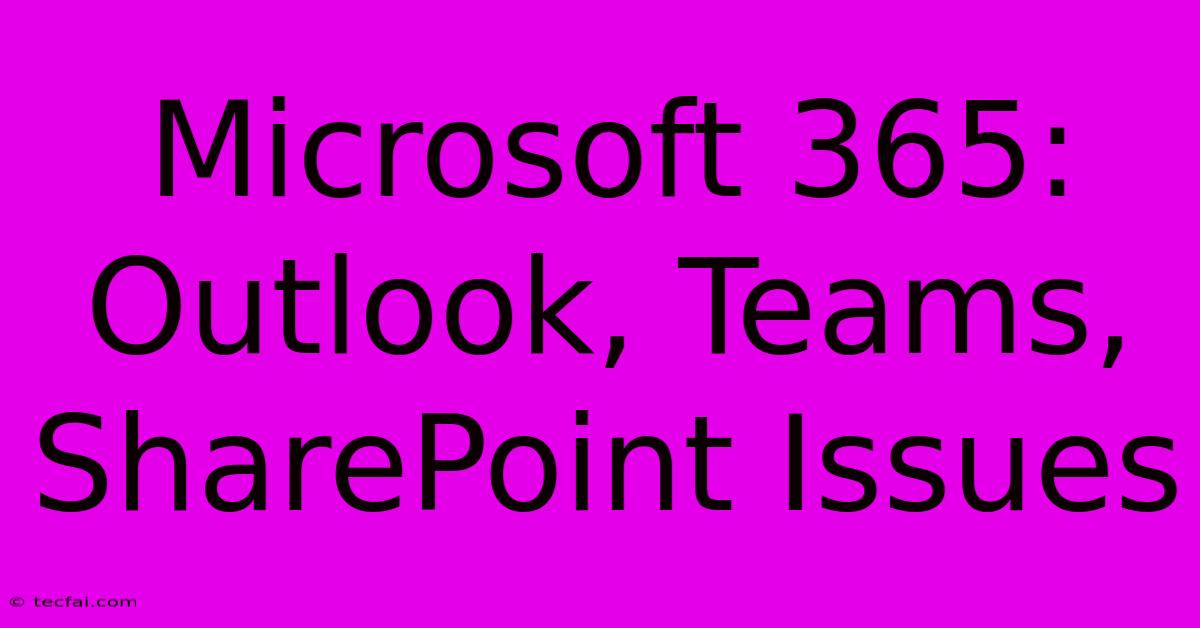
Thank you for visiting our website wich cover about Microsoft 365: Outlook, Teams, SharePoint Issues. We hope the information provided has been useful to you. Feel free to contact us if you have any questions or need further assistance. See you next time and dont miss to bookmark.
Featured Posts
-
Keep Roy Keane On Our Screens
Nov 26, 2024
-
Global Microsoft Outage Current Status
Nov 26, 2024
-
Miami Heat Vs Mavericks Live
Nov 26, 2024
-
Kings Nabigo Nets Nanalo
Nov 26, 2024
-
Hawaii Womans Father Found Dead
Nov 26, 2024
