Microsoft 365 Outlook: Reported Email Issues
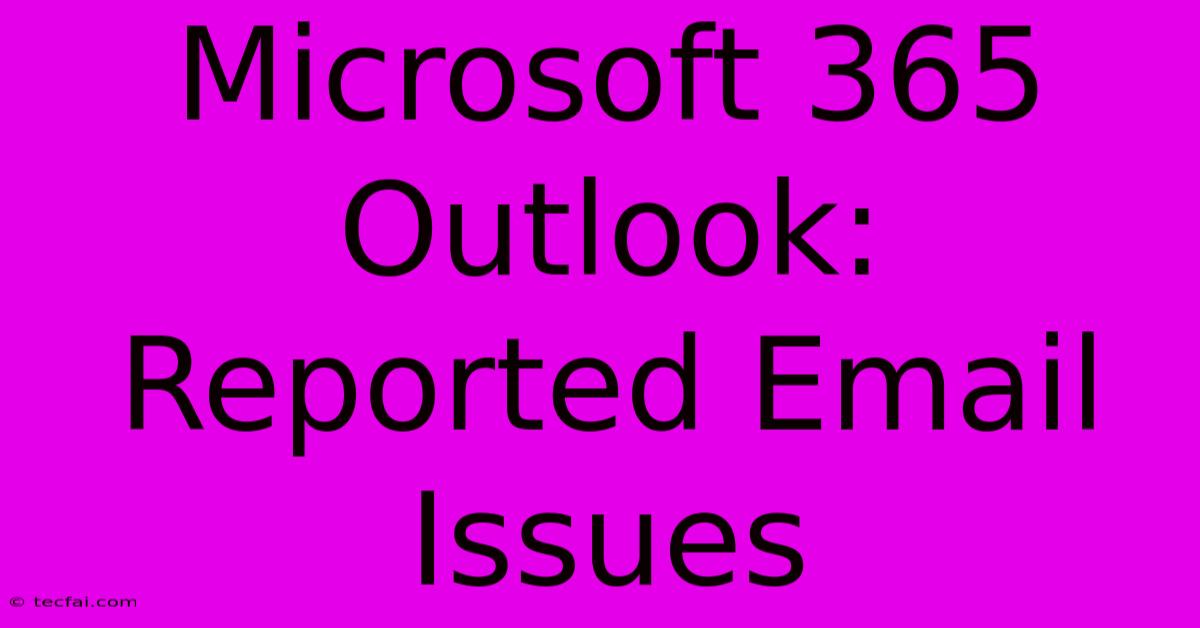
Discover more detailed and exciting information on our website. Click the link below to start your adventure: Visit Best Website tecfai.com. Don't miss out!
Table of Contents
Microsoft 365 Outlook: Reported Email Issues and Troubleshooting
Microsoft 365 Outlook, while a powerful and versatile email client, isn't immune to occasional issues. Users frequently report a range of problems, from simple connectivity hiccups to more complex synchronization errors. This article delves into common Microsoft 365 Outlook email issues, offering practical troubleshooting steps to help you regain control of your inbox.
Common Microsoft 365 Outlook Email Problems
Understanding the root cause is the first step to resolving any Outlook problem. Here are some frequently reported issues:
1. Sending/Receiving Emails:
- Issue: Emails fail to send or receive, often accompanied by error messages.
- Possible Causes: Server connectivity problems, incorrect account settings, insufficient mailbox space, firewall/antivirus interference, or network issues.
2. Email Synchronization Problems:
- Issue: Emails, calendar entries, or contacts fail to sync across devices.
- Possible Causes: Poor internet connection, corrupted Outlook profile, incorrect server settings, or conflicts between multiple Outlook clients accessing the same account.
3. Outlook Crashes or Freezes:
- Issue: Outlook unexpectedly closes or becomes unresponsive.
- Possible Causes: Outdated Outlook version, corrupted data files (.pst or .ost), insufficient system resources (RAM, disk space), or add-in conflicts.
4. Email Delivery Issues:
- Issue: Emails sent are marked as undeliverable or bounce back.
- Possible Causes: Incorrect recipient email address, recipient mailbox full, email blocked by spam filters, or issues with the sending mail server.
Troubleshooting Steps for Reported Email Issues
Let's explore practical solutions for these common problems:
Basic Troubleshooting:
- Check Your Internet Connection: Ensure you have a stable internet connection. A simple speed test can rule out bandwidth limitations.
- Restart Outlook and Your Computer: Often, a simple restart resolves temporary glitches.
- Check Outlook's Status Page: Microsoft provides a status page for its services. Check if there are known outages affecting Outlook.
- Update Outlook: Ensure you have the latest version of Microsoft 365 Outlook installed. Updates often include bug fixes.
- Check Mail Server Settings: Verify the correctness of your incoming and outgoing mail server settings within your Outlook account settings. These are often provided by your email provider.
Advanced Troubleshooting:
- Create a New Outlook Profile: A corrupted profile can cause numerous issues. Creating a new one helps determine if the problem stems from profile corruption.
- Repair Your Outlook Data Files (.pst or .ost): Use the Inbox Repair Tool (scanpst.exe) for .pst files or let Outlook perform an online repair for .ost files.
- Disable Add-ins: Add-ins can sometimes conflict with Outlook's core functionality. Disable them temporarily to see if that resolves the problem.
- Run the Microsoft Support and Recovery Assistant: This tool can diagnose and fix various Outlook issues automatically.
- Contact Microsoft Support: If all else fails, contact Microsoft support for assistance with more complex problems. They can offer tailored solutions based on your specific error messages and system configuration.
Preventing Future Email Problems
Proactive measures can minimize the occurrence of email issues:
- Regularly Back Up Your Data: Back up your Outlook data files to prevent data loss in case of corruption or accidental deletion.
- Keep Software Updated: Regularly update your operating system, Outlook, and antivirus software.
- Monitor Mailbox Size: Avoid exceeding your mailbox storage limit to prevent sending/receiving issues.
By following these troubleshooting steps and preventative measures, you can significantly reduce the frequency and impact of reported email issues in Microsoft 365 Outlook, ensuring smooth and efficient email communication. Remember to always consult official Microsoft documentation for the most up-to-date information and support.
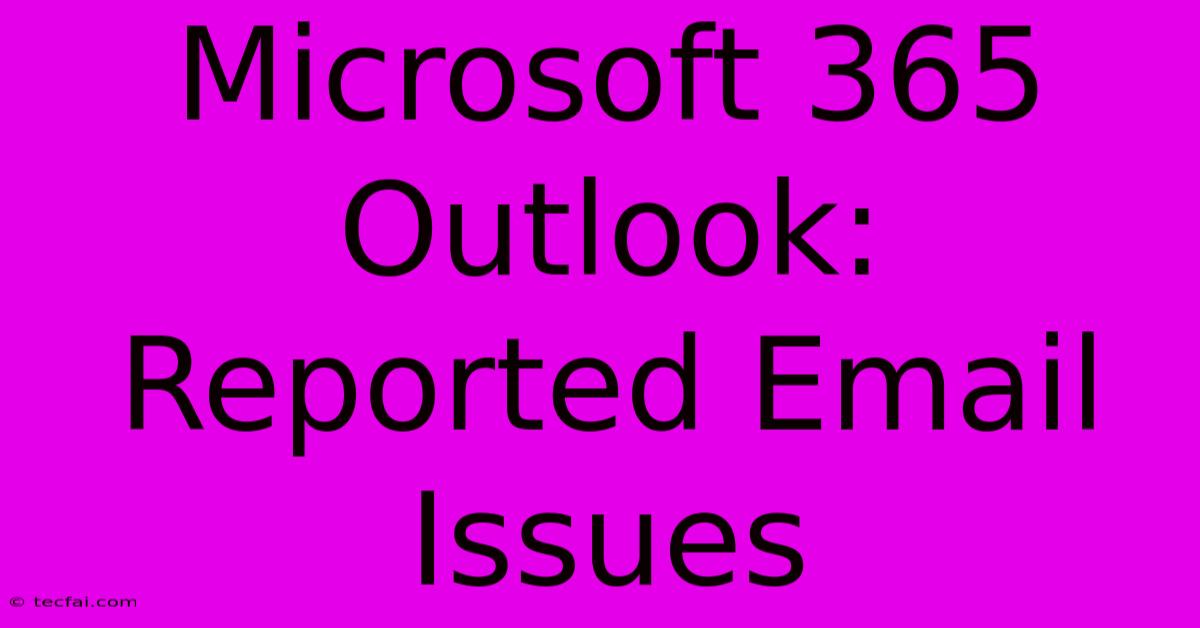
Thank you for visiting our website wich cover about Microsoft 365 Outlook: Reported Email Issues. We hope the information provided has been useful to you. Feel free to contact us if you have any questions or need further assistance. See you next time and dont miss to bookmark.
Featured Posts
-
Indian Teens Chess Championship Win
Nov 26, 2024
-
Seedorfs Ucl Debut The Matchday Menu
Nov 26, 2024
-
Black Friday Steam Deck 33 Discount
Nov 26, 2024
-
Newcastle 0 2 West Ham Irons Victorious
Nov 26, 2024
-
Newcastle United Live West Ham Match
Nov 26, 2024
