Is Your Spotify App Updated?
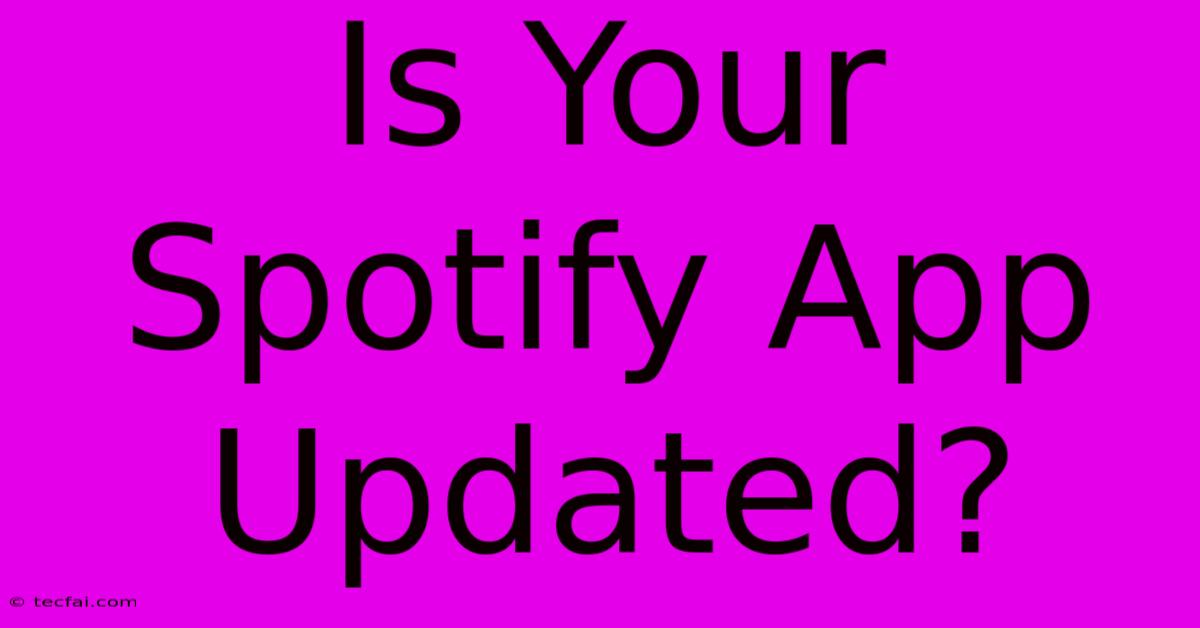
Discover more detailed and exciting information on our website. Click the link below to start your adventure: Visit Best Website tecfai.com. Don't miss out!
Table of Contents
Is Your Spotify App Updated? Staying Ahead of the Music Game
Staying on top of your favorite playlists and discovering new music is a breeze with Spotify, but only if you're using the latest version of the app. A seemingly small detail like an outdated Spotify app can significantly impact your listening experience. This article explores why keeping your Spotify app updated is crucial and guides you through the process.
Why Updating Matters: More Than Just New Features
Many assume that app updates only introduce shiny new features. While that's certainly a benefit, the core reason to update your Spotify app is performance and security. Outdated apps often suffer from:
- Bugs and Glitches: Older versions are more prone to bugs that can cause crashes, audio interruptions, skipping tracks, and difficulty accessing your library. These annoyances can seriously disrupt your listening experience.
- Security Vulnerabilities: Updates frequently patch security holes that could expose your personal information to malicious actors. Outdated apps are significantly more vulnerable to hacking and data breaches. Protecting your account is paramount.
- Compatibility Issues: Spotify regularly updates its backend systems. An outdated app might struggle to connect to these systems, resulting in playback problems, inability to access new features, and overall frustrating user experience.
- Missing Out on Enhancements: While not always a major concern, updates often include improvements to user interface (UI), performance optimizations, and new features that enhance the overall enjoyment and functionality of the app. This could include improved search, better playlist management tools, or new social features.
How to Check for Updates: A Step-by-Step Guide
The process of updating your Spotify app varies slightly depending on your operating system (iOS or Android). Here's a simple guide:
For iOS (iPhone, iPad):
- Open the App Store app.
- Tap your profile icon in the top right corner.
- Scroll down to see if there are any available updates. Spotify will be listed if an update is pending.
- Tap Update next to the Spotify app. If you've enabled automatic updates, this step might not be necessary.
For Android:
- Open the Google Play Store app.
- Tap the profile icon in the top right corner.
- Select Manage apps & device.
- Choose Updates available.
- Locate the Spotify app and tap Update. Again, automatic updates might handle this for you.
Troubleshooting Update Issues:
If you are having trouble updating, consider the following:
- Check your internet connection: A weak or unstable internet connection can prevent updates from downloading and installing.
- Restart your device: A simple restart can often resolve minor software glitches that might be interfering with the update process.
- Check your storage space: Ensure you have enough free space on your device to accommodate the update.
- Clear the Spotify app's cache: In rare cases, cached data can cause update problems. This varies slightly depending on your Android version, but generally involves navigating to your device's app settings.
Don't Let an Outdated App Ruin Your Groove
Keeping your Spotify app updated is a simple yet crucial step to ensure a smooth, secure, and enjoyable music listening experience. Take a few minutes to check for updates today and reap the benefits of a seamless connection to your favorite tunes. Remember to always update your apps regularly for optimal performance and security.
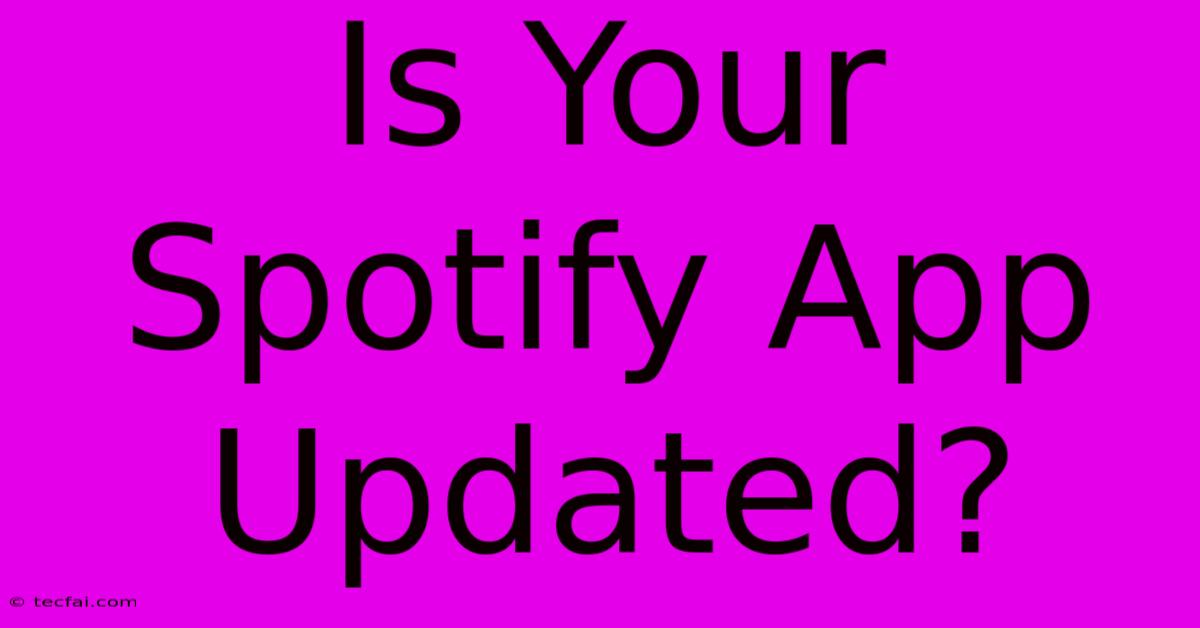
Thank you for visiting our website wich cover about Is Your Spotify App Updated?. We hope the information provided has been useful to you. Feel free to contact us if you have any questions or need further assistance. See you next time and dont miss to bookmark.
Featured Posts
-
Watch Indiana Gonzaga Game Time And Channel
Nov 28, 2024
-
Re Wearing My Satin Midi Skirt
Nov 28, 2024
-
Vanderpump Rules Cast Reaction Massive Shakeup
Nov 28, 2024
-
Weekend Events In Greater Newburyport
Nov 28, 2024
-
Mishal Husain Leaving Bbc Confirmed
Nov 28, 2024
