**Gmail Not Working? Recent Update Issues**
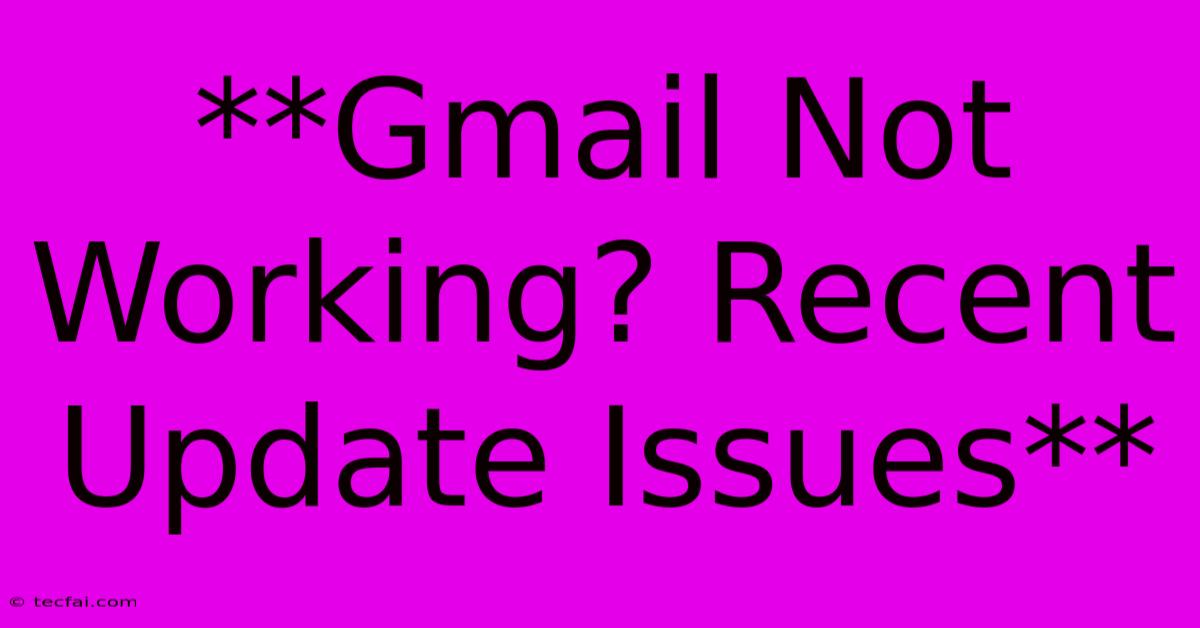
Discover more detailed and exciting information on our website. Click the link below to start your adventure: Visit Best Website tecfai.com. Don't miss out!
Table of Contents
Gmail Not Working? Recent Update Issues and How to Fix Them
Gmail is a vital part of many users' daily lives, providing essential communication and information access. However, recent updates can sometimes lead to unexpected issues, leaving users frustrated and unable to access their emails. If you're experiencing problems with Gmail, you're not alone. This article will explore common issues caused by recent updates, their potential causes, and effective solutions to get your Gmail back up and running.
Common Gmail Update Issues
Here are some of the most prevalent issues users face after Gmail updates:
- Loading Problems: Gmail takes an unusually long time to load, or the page remains stuck on a loading screen.
- Email Sending and Receiving Errors: Emails are not being sent or received, with error messages appearing.
- Interface Changes: The Gmail interface looks different, with unfamiliar features or layout changes.
- Functionality Issues: Certain features within Gmail, like search, labels, or attachments, are not working properly.
- Notifications Not Working: You're not receiving notifications for new emails or other important actions.
Understanding the Root Causes
Gmail updates often aim to improve functionality, security, or user experience. However, these changes can occasionally introduce bugs or compatibility issues, leading to the problems mentioned above.
Here are some potential causes for Gmail update problems:
- Browser Compatibility Issues: Your current browser might not be fully compatible with the latest Gmail update.
- Outdated Browser Version: An outdated browser version might lack the necessary support for the new features introduced in the Gmail update.
- Outdated Extensions: Extensions you have installed in your browser might be causing conflicts with the Gmail interface.
- Cache and Cookie Issues: Accumulated cache and cookies can interfere with the proper functioning of Gmail.
- Server-Side Problems: Sometimes, the issues might originate from Google's server-side, and there might be temporary outages or glitches.
Troubleshooting and Solutions
1. Check Your Internet Connection: Ensure you have a stable and reliable internet connection. A weak or intermittent connection can cause loading problems.
2. Restart Your Browser: Closing and reopening your browser can often clear temporary glitches and refresh the Gmail page.
3. Clear Cache and Cookies: Clearing your browser's cache and cookies can help resolve compatibility issues and ensure you're accessing the latest version of Gmail.
4. Update Your Browser: Make sure your browser is up to date with the latest version.
5. Disable Browser Extensions: Temporarily disable any browser extensions that might be interfering with Gmail.
6. Use a Different Browser: Try accessing Gmail using a different browser like Chrome, Firefox, Safari, or Edge. This helps identify if the issue is browser-specific.
7. Check Gmail Help: Google offers comprehensive help articles on their website for common Gmail issues. You can find answers to specific problems and troubleshooting steps.
8. Report the Problem: If you encounter an unresolved issue, report it to Google through their feedback channels. Providing detailed information about the issue will help them address it promptly.
9. Wait for a Fix: Sometimes, the issue is a temporary bug that Google is working on fixing. Patience is key, and Google will likely release an update to address the problem.
10. Monitor Updates: Keep an eye out for updates from Google regarding any known issues and solutions. Google often announces fixes and workarounds on their official channels.
Staying Updated and Preventing Future Issues
- Regularly update your browser: Staying up to date with the latest browser versions ensures compatibility and security.
- Be cautious with extensions: Avoid installing unnecessary browser extensions, and regularly review the extensions you use.
- Clear your cache and cookies regularly: This can help prevent performance issues and ensure smooth browsing.
- Monitor Google's official channels: Stay informed about updates, bug fixes, and known issues through Google's official communication channels.
By following these steps and staying informed about Gmail updates, you can minimize the impact of potential issues and maintain a smooth and reliable email experience.
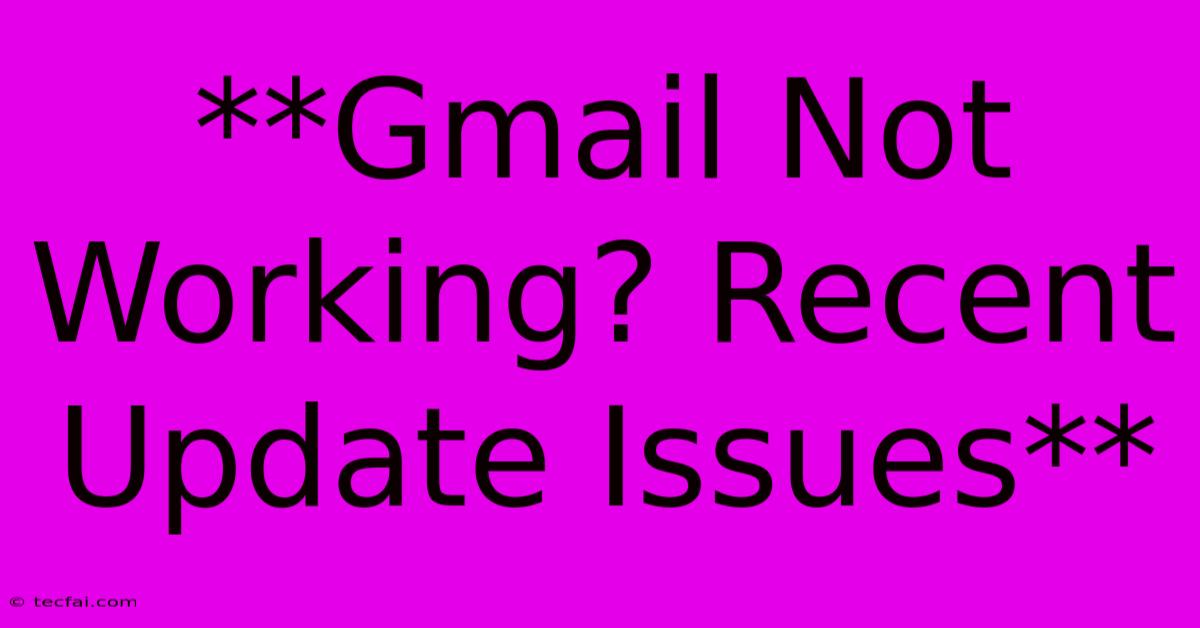
Thank you for visiting our website wich cover about **Gmail Not Working? Recent Update Issues** . We hope the information provided has been useful to you. Feel free to contact us if you have any questions or need further assistance. See you next time and dont miss to bookmark.
Featured Posts
-
Joe Rogan Supports Trump In Us Race
Nov 05, 2024
-
Suns Patuloy Sa Panalo Durant Lider
Nov 05, 2024
-
Nfl Odds Buccaneers Vs Opponent Monday Night
Nov 05, 2024
-
Hyundais Electric Future Rn 24 Prototype Unveiled
Nov 05, 2024
-
Roy Keane Live At The Marquee
Nov 05, 2024
