**Android App Errors: Play Services Not Supported**
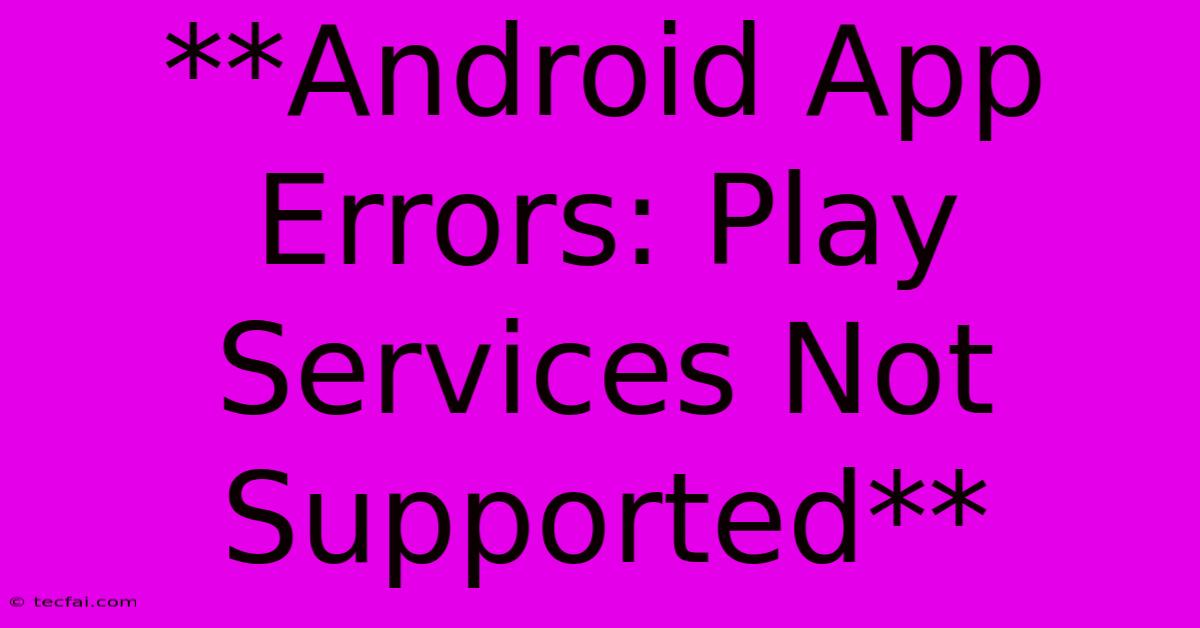
Discover more detailed and exciting information on our website. Click the link below to start your adventure: Visit Best Website tecfai.com. Don't miss out!
Table of Contents
Android App Errors: "Play Services Not Supported" - A Comprehensive Guide
Encountering the dreaded "Play Services Not Supported" error on your Android device can be incredibly frustrating. It prevents you from accessing essential apps and features, leaving you feeling stranded. This error message can stem from a variety of reasons, and understanding the root cause is crucial for a successful resolution.
This comprehensive guide will delve into the various reasons behind this error and provide step-by-step solutions to get your Android device back in working order.
Understanding the "Play Services Not Supported" Error
The "Play Services Not Supported" error message typically appears when your Android device lacks the necessary Google Play services framework. Google Play services act as a bridge between your device and a vast range of Google apps and functionalities, including:
- App updates: Ensuring your apps receive the latest updates and security patches.
- Google Maps and location services: Enabling navigation, location-based services, and map integration.
- Google Drive and cloud storage: Syncing your data across multiple devices.
- Google Play Store: Providing access to millions of Android apps and games.
- Google Pay: Enabling secure mobile payments.
Without these services, many essential apps and functionalities will cease to function properly, leaving you with a significantly limited experience.
Common Causes of the "Play Services Not Supported" Error
Several factors can trigger the "Play Services Not Supported" error. Let's explore some of the most prevalent reasons:
1. Incompatible Device:
- The error can occur if your device is not officially supported by Google Play services due to its hardware or software specifications.
- This might happen with older devices or those running outdated Android versions.
2. Corrupted or Missing Play Services:
- A corrupted or missing Google Play Services installation can prevent the framework from working correctly.
- This could happen after a software update, a system crash, or if an app interferes with Play services.
3. Insufficient Storage Space:
- Inadequate storage space on your device can hinder Play services' ability to update and function properly.
- Ensure sufficient free space for app updates and data storage.
4. Rooted Device:
- Rooting your Android device can alter the system's core files and conflict with Google Play Services.
- Modifying system files can lead to compatibility issues.
5. Custom ROM Installation:
- Installing a custom ROM (a modified version of the Android operating system) can often conflict with Google Play Services.
- Ensure the custom ROM you choose is compatible with Google Play Services.
6. Network Connectivity Issues:
- A poor or unstable internet connection can prevent Google Play Services from updating or communicating with Google servers, resulting in the error.
Troubleshooting and Solutions for "Play Services Not Supported"
Now that you understand the potential causes, let's dive into the troubleshooting steps to fix the "Play Services Not Supported" error:
1. Check Device Compatibility:
- Verify your Android version: Go to Settings > About Phone to check your Android version.
- Research device compatibility: Check if your device model is explicitly listed as compatible with Google Play Services. You can search online for "Google Play Services compatibility list" or consult your device manufacturer's website.
2. Clear Cache and Data for Google Play Services:
- Go to Settings > Apps & notifications > See all apps > Google Play Services.
- Tap on Storage & cache.
- Select Clear cache and Clear data.
- Restart your device and try opening the problematic app again.
3. Update Google Play Services:
- Open the Google Play Store and search for "Google Play Services".
- If an update is available, install it and restart your device.
4. Ensure Sufficient Storage Space:
- Go to Settings > Storage.
- Delete unnecessary files, apps, or photos to free up space.
- Try opening the app again.
5. Unroot Your Device (If Rooted):
- If your device is rooted, unrooting it might resolve the issue.
- Use a reliable unrooting tool available online. Be aware that unrooting your device may void your warranty.
6. Reinstall Google Play Services:
- Go to Settings > Apps & notifications > See all apps > Google Play Services.
- Tap on Uninstall updates.
- Restart your device.
- Open the Google Play Store and install the latest Google Play Services update.
7. Factory Reset (Last Resort):
- Back up your data: Before performing a factory reset, ensure you back up all important data to avoid data loss.
- Go to Settings > System > Advanced > Reset options > Factory data reset.
- Follow the on-screen instructions to complete the reset.
8. Contact Device Manufacturer or Google Support:
- If none of the above solutions work, you can contact your device manufacturer's support team or Google's customer support for assistance. They can offer specific troubleshooting steps tailored to your device and situation.
9. Consider Updating to the Latest Android Version:
- Updating your Android version to the latest available might resolve the compatibility issues.
- Check for available updates by going to Settings > System > System update.
10. Check Network Connectivity:
- Ensure your internet connection is stable and functioning correctly.
- Try using a different Wi-Fi network or mobile data connection.
11. Remove Third-Party Antivirus or Security Apps:
- Some third-party antivirus or security apps can interfere with Google Play Services.
- Temporarily disable or uninstall the app to see if it resolves the issue.
Conclusion:
The "Play Services Not Supported" error can be a frustrating problem, but by understanding the potential causes and following the troubleshooting steps outlined in this guide, you can increase your chances of resolving the issue. Remember to back up your data before attempting any solutions, and contact your device manufacturer or Google support if necessary.
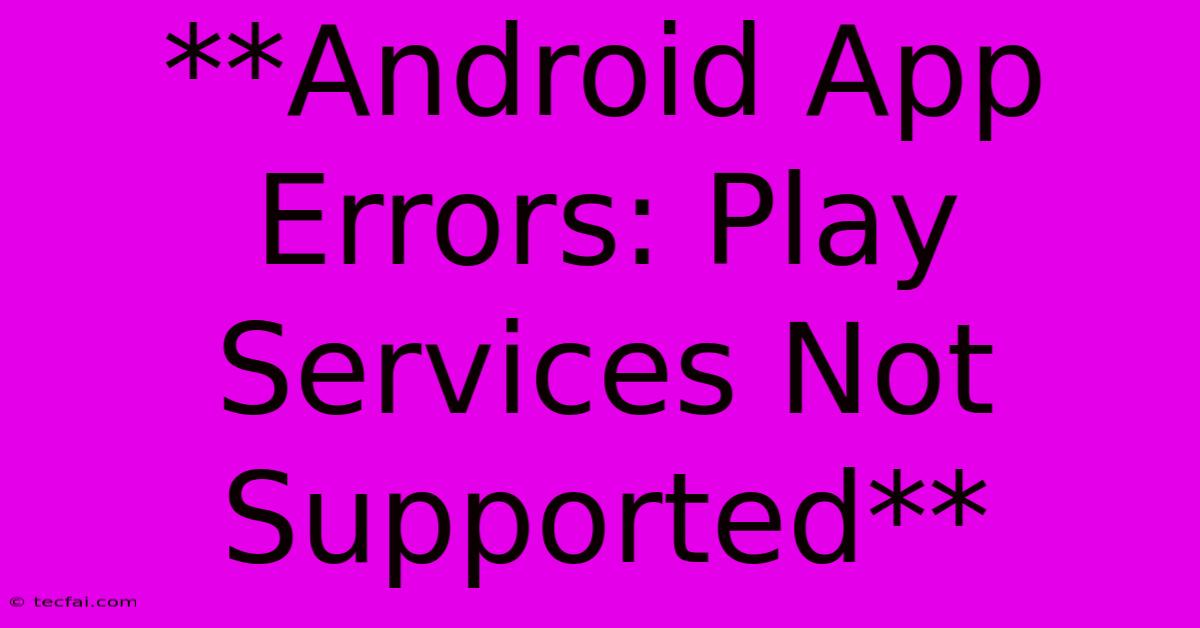
Thank you for visiting our website wich cover about **Android App Errors: Play Services Not Supported** . We hope the information provided has been useful to you. Feel free to contact us if you have any questions or need further assistance. See you next time and dont miss to bookmark.
Featured Posts
-
Education Debate Trott Defends Conservatives
Nov 05, 2024
-
Jets Contract Outlook Ehlers Pionk Key Players
Nov 05, 2024
-
News2 Day Your Us Election Guide
Nov 05, 2024
-
Mondays Game Green Posts 18 Points
Nov 05, 2024
-
Warriors Patuloy Na Nanalo Tinalo Ang Wizards
Nov 05, 2024
